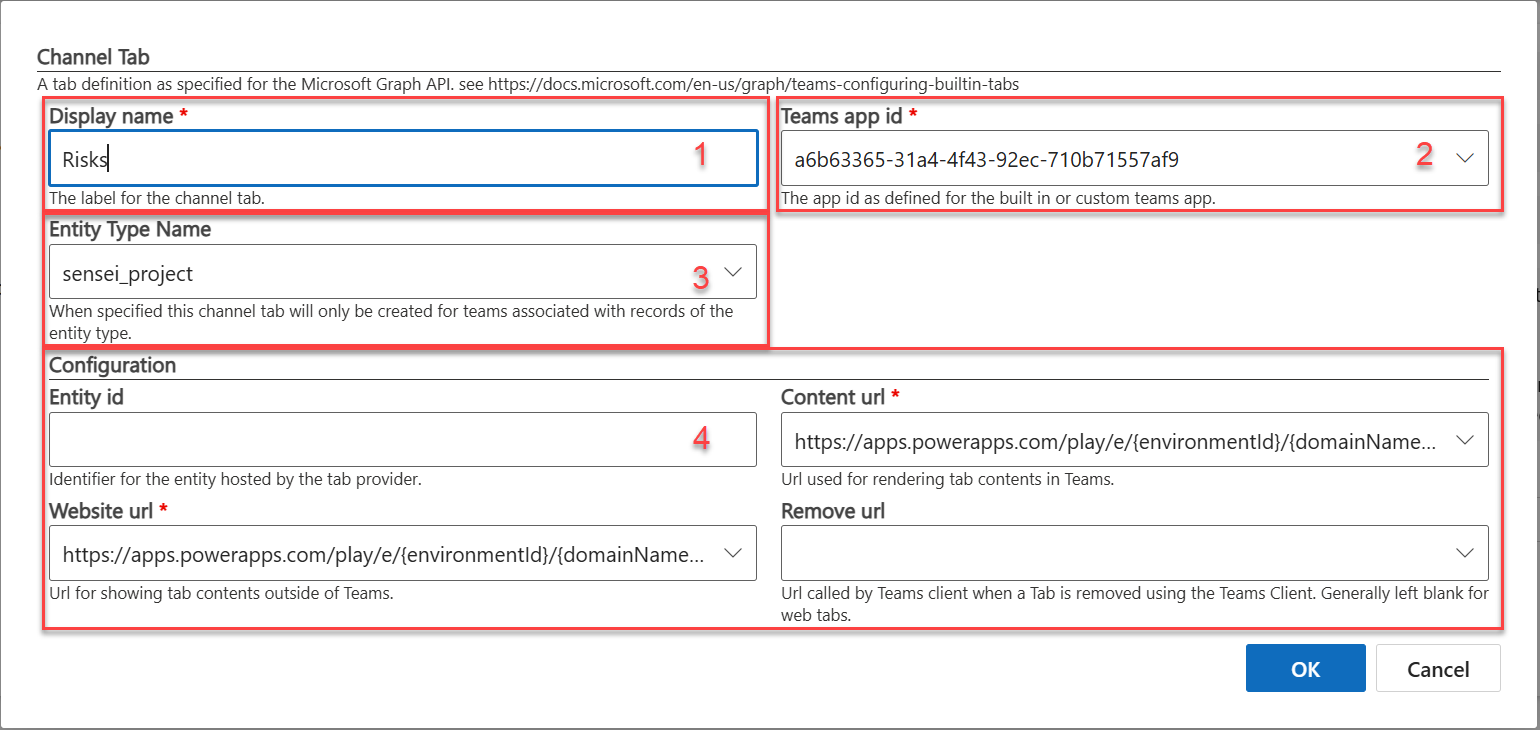Microsoft Teams
Utilizing Microsoft Teams with Sensei IQ provides visibility into Sensei IQ Projects, Programs and Portfolios as well as integration avenues to display various pieces of data in Teams and Channels within the Native Teams Experience.
Sensei IQ offers a number of Teams integrated features that improve productivity and collaboration when working on the PPM Platform.
This includes:
- Leveraging notifications in Teams when approvals for proposals are posted
- Leveraging Teams and Channels for management/interaction with collaboration artifacts (Documents, Risks, Issues, Decisions, etc..)
- Views of the Portfolios, Programs, Projects and Proposals with quick links to the various portals where related content is stored (link to IQ, link to SharePoint, link to Teams Team, link to Execution tool)
Out of the box, organizations can choose from two management methods with their Microsoft 365 Groups and Teams. For the purpose of exploring these scenarios we define the term “Headline Table” as “Projects, Programs or Portfolios”, and we define “Child Artifacts” as all of the content you would manage related to a headline Table like “Risks, Issues, Change Requests, Decisions, etc…”
Teams Usage Method 1 - Unique Groups
The first scenario offers an organization the ability to ensure that the security around their headline Tables are uniquely managed. In this scenario, when creating a headline Table, the manager would create a new group for each of these initiatives. This ensures that the security around the child artifacts of these headline Tables is limited to those in the specific group created for that initiative.
In Teams, this would create a separate Team for each of these groups created, in which the collaborating team can manage their conversations, artifacts, documents, and more.
Having separate Groups/Teams for each Table may also be useful as certain Teams features are only available at the Team level rather than the channel level. Inviting guest users from other Azure AD's for B2B collaboration is best maintained per Team and so in this scenario having a separate group per Table would be advantageous.
| Summary | |
|---|---|
| Maximum flexibility as personnel relevant to a Project/Table change | ✅ |
| Good separation between initiatives (maybe needed for guest users) | ✅ |
| End-users will likely need Group/Team creation rights | ❌ |
| Proliferation of many Groups/Teams may become cumbersome over time | ❌ |
Note
There is a Microsoft limitation that users may only own up to 250 groups. Please keep this in mind when planning Group provisioning.
Teams Usage Method 2 - Reusable Groups (RECOMMENDED)
An alternative scenario would be to consider the recommendation that groups should be representative of functional teams or groups of people.
The Projects, Programs and Portfolios are the initiatives that these teams collaborate on. For that reason, and to keep these items secure within the purview of the team working on them, groups can be created to represent the team, and then these groups can be reused across projects, programs and portfolios, if the individuals responsible for those headline Tables remain the same.
This scenario results in fewer groups created, and the individuals in the groups that are created have less administrative overhead in terms of the groups/teams that they belong to.
This method is also better aligned for larger organizations that have governance policies around the creation of Microsoft 365 Groups and Teams. If there is an approval process or 3rd party mechanism used to administer the creation of Groups/Teams this process can be employed and then once the Group/Team is created that is representative of the people working on the initiatives, this group can be reused in Sensei IQ to allocate to all the desired Tables related to that group of people.
This provides what we consider to be better organization and more efficient management of the groups/teams. An additional consideration with this choice is that when reusing a group/team for multiple headline Tables, in Microsoft Teams, the various initiatives will be added by Sensei IQ as channels.
| Summary | |
|---|---|
| Lower total number of Groups | ✅ |
| People on the Team see what is important to them as channels | ✅ |
| Groups can optionally be created by Administrators / 3rd party approval systems | ✅ |
| Not as flexible when the personnel relevant to a Project/Table change | ❌ |
| Not as much separation between initiatives (which maybe important to Team-based features like guest users) | ❌ |
Reusable Teams (RECOMMENDED)
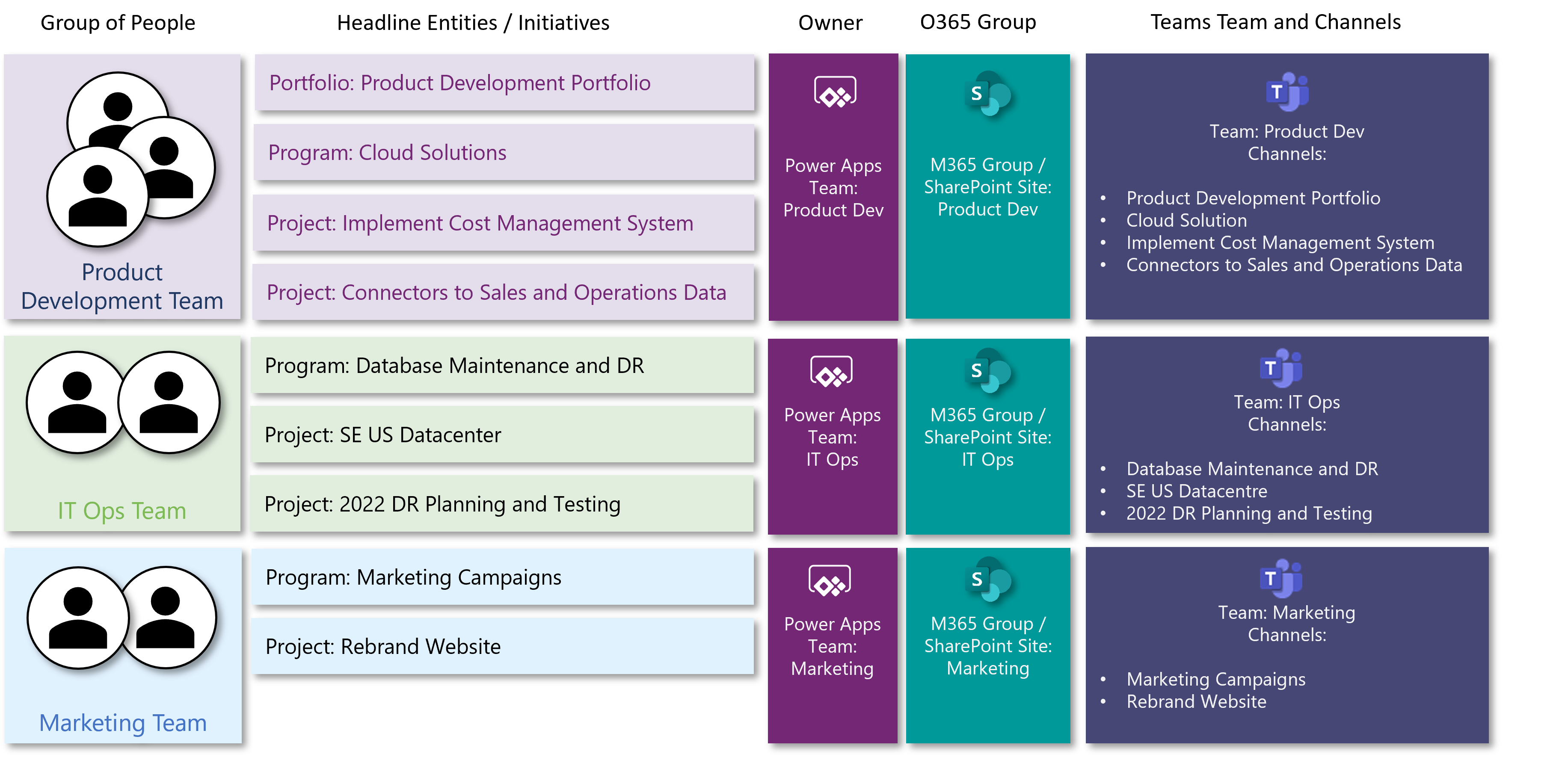
These two strategies can co-exist simultaneously for different parts of the organization as necessary and can be utilized immediately with Sensei IQ. Other than disabling tenant functionality (turning off user-driven group creation – NOT RECOMMENDED), there is no method to disable or choose one or the other exclusively. We suggest you decide on the strategy best for your organization, and educate your users as to how they should best utilize groups/teams with Sensei IQ.
Channel Tab Apps and Teams Apps with Sensei IQ
The full features of Sensei IQ and it's integration with Microsoft Teams relies on the availability of several Teams Channel Tab Apps and Teams Apps that we assume our clients have available to their end users. If your organization blocks any of the following apps, it should be known that the experience of your end users when working within Teams may be limited.
| Channel Tab Apps | Implementation |
|---|---|
| Power Apps (Microsoft) | Used for "Sensei IQ" Channel Tab which provides a user the form for the Project, Program or Portfolio directly within Teams for the connected Sensei IQ record. |
| Recommended: Planner (Microsoft) | Many Project Managers choose to use this app to show Tasks for Projects that are connected to the "Planner" external system that have been associated to an O365 group/team. |
| Recommended: Project (Microsoft) | Many Project Managers choose to use this app to show Tasks for Projects that are connected to the "Planner Premium" (Project for the web) external system that have been associated to an O365 group/team. |
| Recommended: Power BI | We recommend that your organization allow the Power BI Channel Tab app, as this app can be extremely useful in displaying status reports and similar insights from Power BI within a Teams Channel. |
| Recommended: Other Channel Tab Apps specific to the External Systems you use | We recommend that you offer your Project Managers the ability to manually add "Tasks" tabs to their Project channels that would show the tasks/board/plan/schedule from an external system. This could be Azure DevOps, Jira Cloud, Monday.com, Smartsheet. |
Finally, we strongly recommend that your organization allow the Microsoft "Approvals" app, as this app will allow your Approvers (any project, idea, business case approver) access to their approvals from the Sensei IQ environment within Teams. If this app is blocked, then the users will need to access Power Automate on the web to view/action their approvals.
Channel types and Sensei IQ
Microsoft offers multple channel types and several of them are supported in Sensei IQ. Microsoft documentation on channels can be found here: https://learn.microsoft.com/en-us/microsoftteams/teams-channels-overview.
- Standard Channels (Public): Supported in Sensei IQ, open to all (up to 10,000 members). This is the default channel type used by Sensei IQ without customizations.
- Private Channels: Supported in Sensei IQ, open to selected team members (Sensei IQ does not create or manage private channels, but clients can associate private channels to entities like Projects, Programs and Portfolios. For "secret" or "limited" access to channels, private groups should be used. Otherwise, the creation of private channels will require custom flow development).
- Shared Channels: These are channels that allow for internal and external user access, however, there are a number of limitations including the apps available that prevent us from supporting them with Sensei IQ.
Guidance for Configuring App Tabs
The Sensei IQ Teams App delivers the capability to display App Tabs, which are tabs that showcase data from Sensei IQ in Teams. In this section we'll review the configuration options for app tabs and why they might be used in one case or another.
Show default: Sensei IQ ships with five app tabs by default:
- Projects (CDS Entity View)
- Programs (CDS Entity View)
- Portfolios (CDS Entity View)
- Business Cases (CDS Entity View)
Timesheet (Webpage Via Iframe)
This toggle allows for "turning off" any of the default app tabs that your organization may not require.
Display name: This is simply the label for the tab displayed within Teams.
- Security Roles: This option allows you to define certain roles that should have access to the tab, and if the user does not have the role, then the tab will not display for the user.
- Tab Configuration: This setting has two options:
- "CDS Entity View" which allows you to specify a table (entity) and the view for that table that you would like used in the tab.
- "Webpage Via Iframe" which allows you to specify a url that should be Iframed for the tab, and a dependent entity, and will only show the Iframe if the user has permissions to the entity.
- Status column configuration: This toggle controls whether the default "Status Reason" column is shown and where it is placed in the list of columns (order index).
- Active Stage column configuration: This toggle controls whether the default "Active Stage" (Current Stage) column is shown and where it is placed in the list of columns (order index).
- KPI column configuration: This toggle controls whether the default "KPI" column is shown and where it is placed in the list of columns (order index).
- Enable team channel management: This allows for a Team Channel to be created for the entity record, and creates a link to the SharePoint folder for document management.
- Required app module name: this is the internal name for the solution app module that needs to be present in the environment for the tab to be provisioned. For Sensei IQ this will always be sensei_kaizen or blank.
- Create entity channel tab: when set to "Yes" this creates a "Sensei IQ" channel tab that displays the main form for the entity and will write the channel id for the Microsoft Teams Channel back to the "Channel id storage field" column specified. For all out of the box Sensei IQ entities, this should be sensei_channelid.
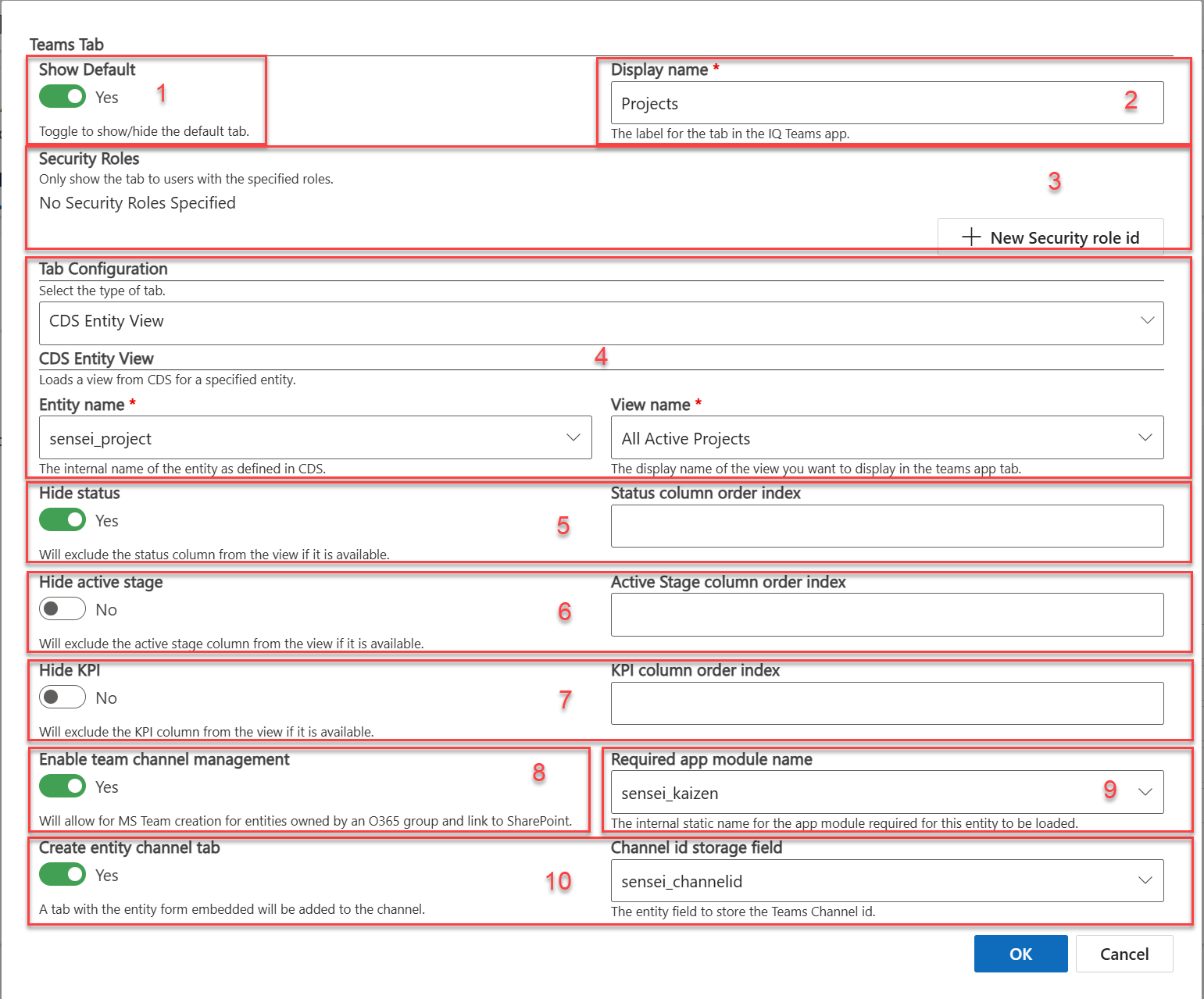
Guidance for Configuring App Tabs
The Sensei IQ Teams App delivers the capability to display Channel Tabs, which are tabs in a channel, which would represent a project, program or portfolio. The channel tabs are intended to provide a dedicated tab for artifacts like risks, issues, decisions or other Sensei IQ content. Note that a channel tab is provisioned by default for "Sensei IQ" that will show the main form from the project, program or portfolio on the channel tab using the "Power Apps" channel tab app.
In addition for Planner connected projects, Sensei IQ will also provision a "Tasks" tab automatically (when the Microsoft Teams environment supports this) that will show the tasks from Planner on the channel tab.
In this section we'll review the configuration options for channel tabs and why they might be used in one case or another.
- Display name: This is simply the label for the channel tab displayed within Teams.
- Teams app id: Enter the guid for the teams channel tab app that you wish to use to display the content. In this example, we're using the id for the Power Apps channel tab app.
- Entity Type Name: Enter the internal table name for the table that you would like this channel tab to appear for, for example sensei_project, sensei_program or sensei_portfolio.
- Configuration: This area has four inputs:
- Entity id: this is the identifier for the entity hosted by the tab provider, in most cases when configuring an artifact channel tab with Power Apps can be left blank.
- Content url: this is the URL that specifies the location of the content you wish to display inside of the Teams channel tab.
- Website url: often this is the same as the content url for Power Apps tabs, as it is the same url used for showing content outside of Teams.
- Remove url: this is the url that is called when you remove the channel tab from Teams, generally, you can leave this blank.
More information can be found on Microsoft's documentation here: https://learn.microsoft.com/en-us/graph/teams-configuring-builtin-tabs