Dynamics Team Creation Failure
Microsoft has made a recent change that requires some permissions changes to allow Dynamics Teams creation.
The issue usually surfaces in the following error message when you attempt to associate an Office 365 Group with a Program or Portfolio.
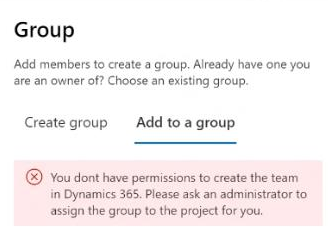 Sensei have identified the additional permissions required in order for Dynamics Team creation to succeed and are working on rolling out a fix for this in a future update.
In the meantime, the following workaround can be implemented if required until the update reaches your environment:
Sensei have identified the additional permissions required in order for Dynamics Team creation to succeed and are working on rolling out a fix for this in a future update.
In the meantime, the following workaround can be implemented if required until the update reaches your environment:
- In an unmanaged Solution in your environment (e.g. Sensei IQ Enhancements), create a new Security Role
- Select the Business Management tab and grant the following permissions to the new Security Role:
- Security Role - Read and Assign [Business Unit access]
- Team - Create, Read, Write, Append, Append To [Business Unit access]
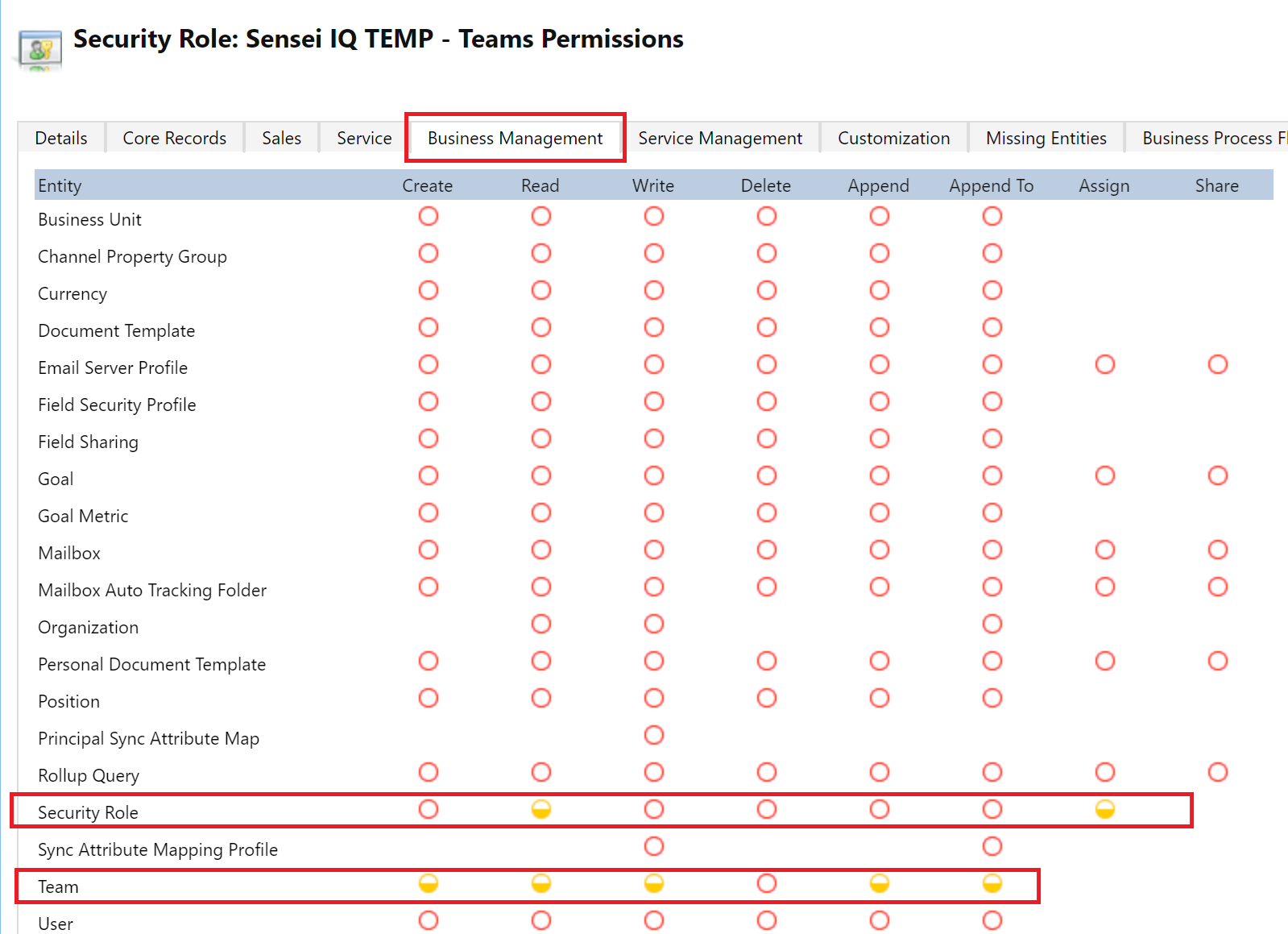
- Save your new Security Role
- Grant the new Security Role to whichever Users/Teams that you wish to allow to create Group association for
- Your custom security role can later be deleted from your environment once the Sensei Update has reached your environment
User cannot access BPF
This error can occur when a user tries to open a Project that has a Project Type associated to a BPF that the user does not have security privileges to access.
It will usually result in an error message such as this one:
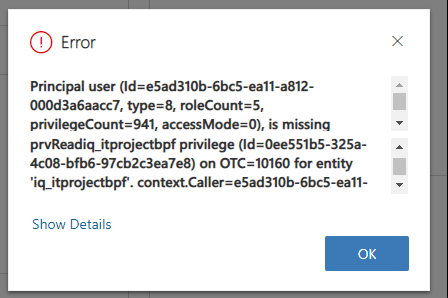
Principal user (Id=e5ad310b-6bc5-ea11-a812-000d3a6aacc7, type=8, roleCount=5, privilegeCount=941, accessMode=0), is missing prvRead{your_BPFName}bpf privilege (Id=0ee551b5-325a-4c08-bfb6-97cb2c3ea7e8) on OTC=10160 for entity '{your_BPFName}'. context.Caller=e5ad310b-6bc5-ea11-a812-000d3a6aacc7
If you are experiencing this error, please ensure that you have followed all of the configuration steps in reference->adding a workflow.
User in a Business Unit cannot create Project for the web Project
If you have created a user in a Business Unit other than the root Org business unit, there are some additional steps you need to perform to allow those users to access Project for the web.
As per Microsoft's documentation, the first step to ensuring access for the Business Unit user to Project for the web is to add the 'Project User' and 'Common Data Service User' roles to the Team that has been created for your Business Unit.
However, these steps alone still result in an error for that user when they try to create a new Project for the web project.
The error returned is 'Your session expired. Refresh the page to continue'.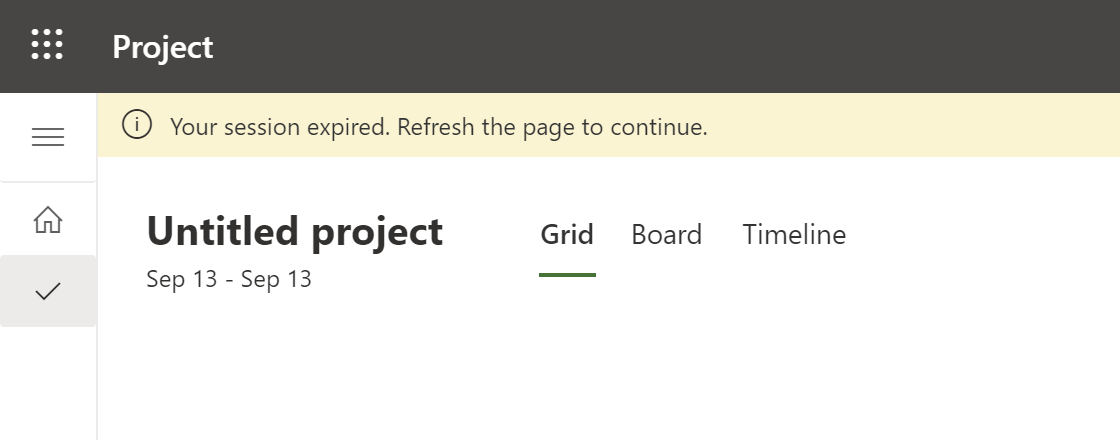 To ensure business unit users do not encounter this error, ensure you also add the 'Sensei IQ - P4TW Business Unit' role to the team for your business unit. This role contains the additional permissions required for your user.
To ensure business unit users do not encounter this error, ensure you also add the 'Sensei IQ - P4TW Business Unit' role to the team for your business unit. This role contains the additional permissions required for your user.
Hidden Form Tabs Appearing
In "Kaizen - 2022.03.08.4" we have released some form loading improvements to reduce load time and the amount of flashing of tabs and forms. As part of this any conditional tabs have been made hidden to prevent the user from seeing the tabs and then them disappearing, instead we start them hidden and then show the ones that need to be shown.
Due to these changes, if you have tabs you have hidden and don't want shown or want to show them conditionality via your own custom code you will need to make one of the following changes:
- Navigate to the Settings > Configuration Settings > Form Tab Visibility Service Exclusions and add an exclusion for your form tab. This will tell us to ignore it so you can manage it. If you want to stop us hiding something you can disable an exclusion.
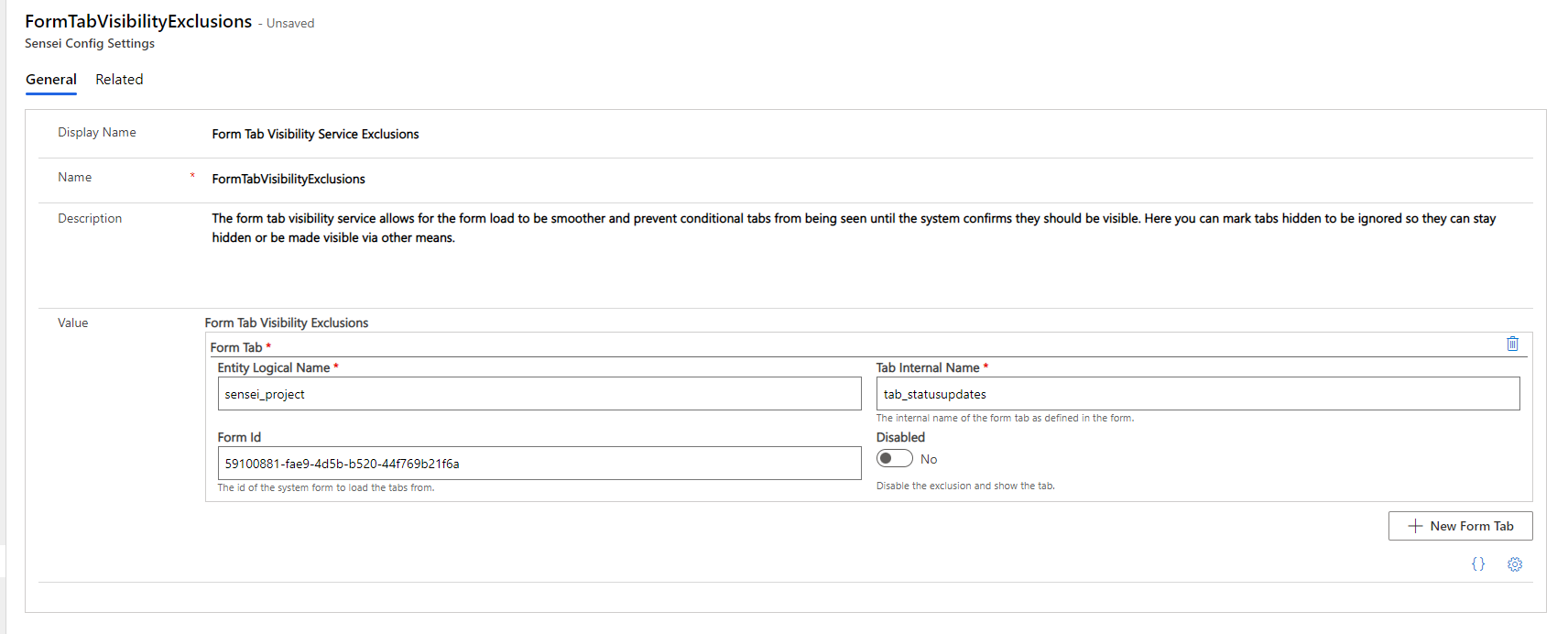
- Append "_ignoreftv" to the internal name of the tab in the form designer. This will tell us to ignore it so you can manage it.
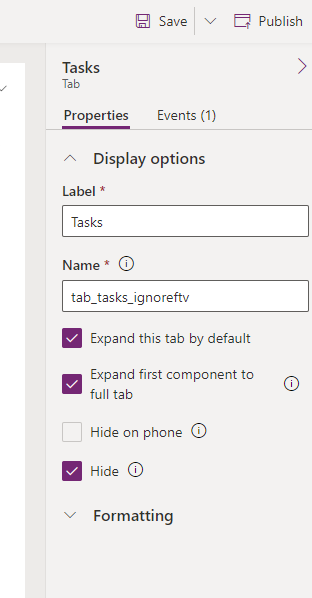
- For Projects/Programs/Portfolios you can update the form tab visibility settings via the Project Types for Projects or the relevant setting for Programs and Portfolios.
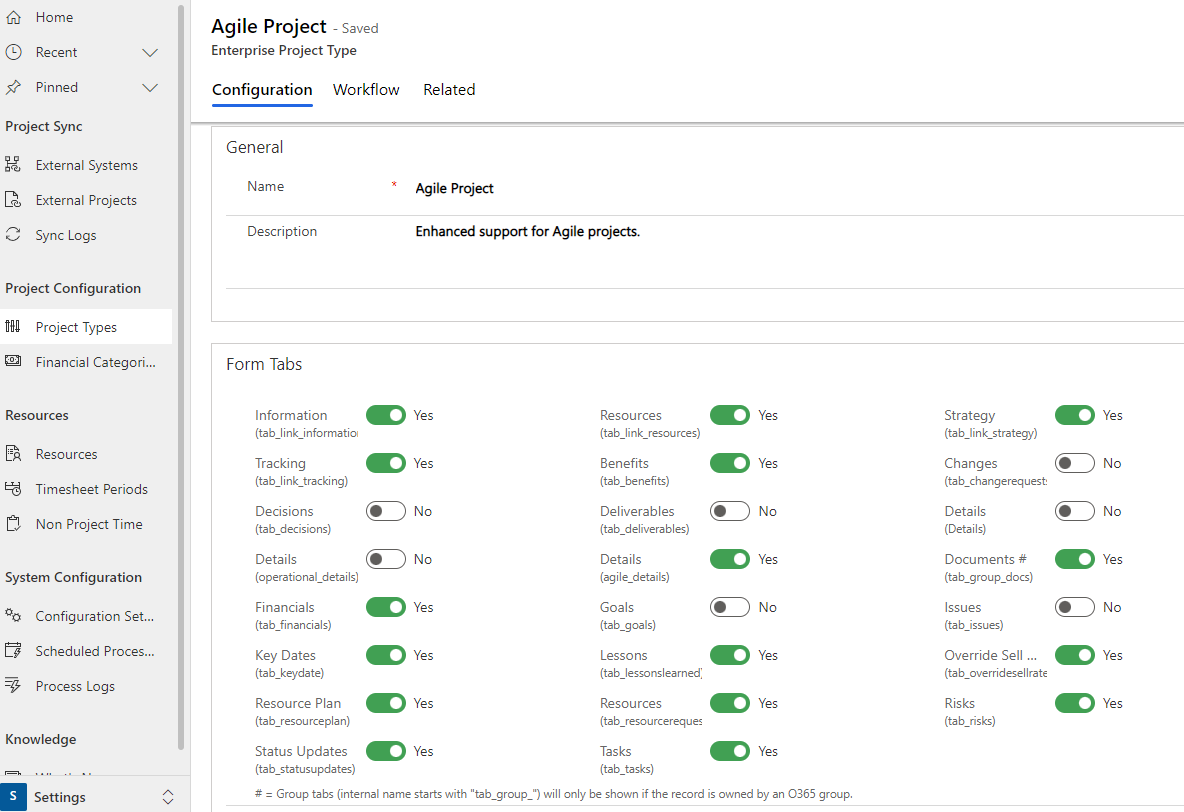
Proposal Details Tab Not Visible
In "Kaizen - 2022.03.08.4" we have released some form loading improvements to reduce load time and the amount of flashing of tabs and forms. As part of this the Proposal details tab has been hidden so we can calculate all the tabs visibility and then smoothly show the appropriate tabs.
Due to these changes, there is a known issue with the proposal form whereby if there are visible custom tabs on the form that the loading process will currently not show the details tab is it believes necessary tabs are already visible.
We intend to fix this issue #10715 in a future release.
As a workaround to allow your tabs to load seemlessly and smoothly with the other tabs, please hide all your custom tabs in the form designer.
Problems in the Desktop and Mobile Power Apps Players
Sensei IQ is currently intended to be utilized within an Internet browser, we are aware that Sensei IQ is not fully functional in the mobile and desktop Power Apps players. We will be working to improve this over time and extend compatibility out to the mobile and desktop players. Please utilize the built-in feedback tool to highlight if this is important to you.
Solution Upgrade Issues
Solution Upgrades can fail for a variety of reasons. Often the error message from a failed Solution Upgrade will point you to a dependency or a specific component that is causing the failure. At other times the failure message is a little less obvious to interpret.
One specific error that is less obvious to diagnose occurs when another managed Solution (usually an Enhancements or customer specific managed layer) has modified the default Control that should be used for a Table that originates in Sensei IQ. (For example to switch the default control to be Editable Grid).
The error resulting from this will appear as "This solution cannot be uninstalled because the 'CustomControlDefaultConfig' with id '{guid}' is required by the '{Your custom managed Solution}' solution. Uninstall the {Your custom managed solution} and try again."
For some reason, this configuration change does not handle Solution Layering well and the presence of a top layer managed Solution that modifies the default control will prevent an underlying Solution Update from completing. Sensei strictly recommend not modifying the Control settings at the Table level for any of the Tables that are shipped with Sensei IQ.
If you do end up in a scenario like this, the recommended course of action is to remove the customized default control from the Table in your custom solution (in the environment where it is unmanaged). Then package your custom Solution update and deploy it to your environment where it appears as a managed Solution. This should then allow the Sensei IQ Solution Update to succeed.