Resource Management
Resource Management is the most efficient way to maximize your resource pool and make sure that your resources are both utilized and optimized and that you have the right balance of resources for both your inflight projects and your planned pipeline.
Resource Management allows you to:
- View your resource availability
- View what projects resources are committed to
- View requests made for resources and easily fulfill these requests
- Perform resource optimization
- Review capacity and pipeline planning
An introduction to the Resource Management feature set in Sensei IQ is covered in this introductory video:
Here is a recording from a recent webinar held by Sensei on these new features and how they can be used:
Resource Management in Sensei IQ is performed using the following features:
- The Resources section of the Project and Proposal allows the resources required for this engagement to be requested.
- The Resource Demand section allows Resource Managers to review all requests, current commitments, and the availability of resources, and provides an easy-to-use facility to action these requests.
- The Resource Insights Power BI dashboard allows the data relating to resources and roles to be drilled into and analyzed.
FAQ
How do I get started with Resource Management?
There is some setup that will need to be done for your resources to be visible in the module and for your managers to be able to see them.
- Your Resource Managers need to be added to the Resource Manager User Role; this gives them access to the Resource module.
- Your Resources need to be set up in the system. Please note, users need to be present as System Users in the Dynamics environment via enabling AAD sync.
- Allow bookable resources to be created automatically, or create bookable resources with the following specific fields populated (recommended):
- Primary Role (based on system Generic roles)
- Line Manager
- Target Utilization
- Enterprise Calendar
Note
There is a Dataverse quota cost per resource, so only create bookable resources for users who are participating in planning activities.
Can I sync my resources through Active Directory?
Yes, you can sync users into your environment using Active Directory, and then have Bookable Resources created automatically as needed.
Note
To synchronise AAD users to a Dataverse environment, Microsoft recommend using a Security Group to control which users are synchonised as System Users into an environment.
If a user is granted access to the environment, Azure Active Directory will synchronise their user information into the environment where it becomes visible to the resourcing module as a System User. A bookable resource can then be created. Creating a bookable resource places load on the system and accumulates Dataverse quota costs per resource. It is recommended this activity should not be done speculatively for thousands of resources. Please also note that bookable resources can be created automatically on an as-needed basis.
How do I manage the lifecycle of bookable resources?
Bookable Resources that participate in resource planning are managed in these phases:
- A resource joins the organization. For resources that need to participate in resource planning, a Bookable Resource is created with an Enterprise Calendar and Primary Role. Bookable Resources can be created by Resource Managers and IQ Administrators. In addition, see Automatic Creation of Bookable Resources.
- The resource has capacity created to the planning horizon.
- A resource leaves the organization.
- The End Date for the Bookable Resource is set.
- Capacity is removed beyond the end date to the planning horizon.
- The resource can no longer be used to fulfill requests beyond their end date.
- The resource passes beyond planning horizon in the past
- Once the end date of a resource passes beyond the planning horizon in the past (1 year by default) they no longer have any capacity that can be reported on.
- The Bookable Resource can be deleted to remove them from reports, pick lists, etc.
Note
The ability to temporarily deactivate resources is on the roadmap and will be supported in a future update.
Can I manage users who only work part time through the resource area?
Yes. You can set up an Enterprise Calendar based on a part time work week and assign the user to this calendar. The system will then manage their availability appropriately.
Can I manage users who work in different locations through the resource area?
Yes. If you set up Enterprise Calendars based on your different locations, which include the relevant public holidays and other non-working days, you can assign all relevant users to these calendars. The system will then manage your user availability appropriately.
Can Resources be allocated to a specific line manager that has to approve allocations for this user?
Yes. The resource’s Line Manager must approve any assignments for their resources.
Can a Project Manager request resources across all areas of the business?
Yes. When a project manager requests a Generic resource, these requests can be actioned and committed to by any resources in the system. The exact allocation rules will be determined by your organization's setup.
My organization has a lot of resources, and I only need to view the ones I manage. Can the list of resources only show the resources I am the manager for?
Yes. The Resource Demand screen has a default filter that allows the user to only see the resources that they are the Line Manager for. This filter can be modified or removed if you would like to see all resources.
Will my Resource Manager receive notifications from the system when they get requests through the system?
Yes, the system is set up with notifications so that both the Line Manager and Project Manager are notified when requests are made and fulfilled. By default, these are turned off, but can be turned on in your environment.
Can I change the approvals and resources if priorities change?
Yes, commitments and requests can be changed in the system even after they have been approved. Changes made by the Project Manager will need to go through the approval process again.
Am I able to reassign commitments if a resource leaves the organization?
Yes, the Resource Manager can easily reassign any future commitments for resources through the system.
What happens if a committed resource is removed from a project?
If the Line Manager removes a resource from a project or reallocates the hours to a new resource, the Project Manager will receive a notification relating to the change. If the Project Manager changes a request, the Line Manager will receive a notification and will need to approve any changes made to the committed hours for that resource, even if the request is for fewer hours than the original request.
Are approvals able to be delegated if a Line Manager is on leave?
Yes, there are three roles within the environment that can complete any approvals in the system. They are the PMO User, Resource Manager, or Admin User.
What tools do these new capabilities integrate with?
Sensei IQ currently integrates with JIRA, Dev Ops, Project for the Web, and Project Online. Users from these systems will be visible in the Resources section as External resources. Once these External resources have been Related to a System User in IQ, they will become a bookable resource within the system.
What happens with projects that are already in flight when I set up Resource Management?
You will need to create resource requests and allocations for any projects in flight, so that you can see the full picture of your Resource landscape and to make sure you don't over allocate any resources already assigned to projects.
How does Resource Management surface in insights?
A Resource Availability heatmap and a Power BI reporting suite are deployed as part of the solution to allow the data regarding resources, availability, assignments, allocations and variances to be easily reviewed.
Can I assign resources to project tasks and record actual work?
Yes, resources assigned to tasks can see these tasks in their timesheets.
Tip
If you would like assistance setting up timesheets or your organization's Resource Management, please contact your Sensei Engagement Lead.
Automatic Creation of Bookable Resources
Overview
By default, project users can add a System User who is not yet a Bookable Resource directly to a Resource Plan. When this occurs, a new Bookable Resource record is created automatically for that System User.
Behavior and Characteristics
- Default Field Population: During the automatic creation process, the following fields are populated:
- Enterprise Calendar → Default Enterprise Calendar
- Primary Role → If the user’s Job Title matches an existing role, it is assigned. Otherwise, the Primary Role defaults to Unclassified.
- Unclassified Resources: Resource Managers should periodically monitor for Bookable Resources that are created with the Unclassified role and update them to the correct role.
- Updating Existing Resources: If an existing Bookable Resource without a Primary Role or Enterprise Calendar is added to a Resource Plan, those fields are automatically populated with the same default values at the time of addition.
Note
Automatic creation of Bookable Resources can be disabled by enabling the configuration setting Disable System User Resource Selection (disableSystemUserResourceSelection). When enabled, the Resource Picker only allows selection of existing Bookable Resources.
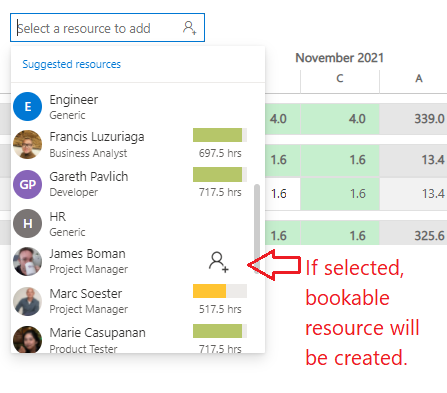
Resource Capacity
Overview
Resource Capacity is calculated for Bookable Resources based on the resource’s assigned Enterprise Calendar. The calculation also accounts for Calendar Exceptions defined at both the Enterprise Calendar level and the individual Bookable Resource level.
By default, capacity is calculated for a 12-month period in arrears and 36 months into the future, as defined by the Resource Horizon setting in Configuration Settings. This default is also the recommended configuration.
Behavior and Characteristics
- Calculation Triggers: Capacity for a Bookable Resource is recalculated whenever:
- The Enterprise Calendar field value is changed for a Bookable Resource.
- Working Days or Work Hours are modified for an Enterprise Calendar record.
- A Calendar Exception is created, modified, or deleted for either an Enterprise Calendar or a Bookable Resource.
- The scheduled process Capacity Calculation for Bookable Resources runs.
- Scheduled Process:
- The Capacity Calculation for Bookable Resources scheduled process is configured by default to run daily.
- This process acts as a catch-up job to:
- Ensure no capacity calculation actions are missed.
- Restart calculations that may have timed out.
- Recalculate capacity when Resource Horizon settings have changed.
- The number of resources processed in each run is configurable through the Resource Horizon configuration setting. This batching capability allows organizations to optimize performance for large resource pools and to exclude resource types that do not require capacity calculations.
Note
Capacity calculations can be disabled for an environment by setting Calculate Resource Capacity? in Resource Horizon Configuration Settings to No.
Worked Example
Scenario
An organization has 2,000 Bookable Resources. The daily scheduled process for capacity calculation is enabled.
Behavior (configurable batching)
Using the Resource Horizon configuration setting, administrators can customize:
- The maximum number of resources recalculated per run.
- Whether certain resource types should be excluded from recalculations.
Result in Practice
In a large enterprise with 2,000 resources, admins might configure the batch size to 400 per run (we recommend that you do not exceed 500 resources per run). This ensures all resources are recalculated within the daily cycles, while excluding certain generic or inactive resources that do not require capacity tracking.
Add Request
Overview
The Add Request feature is available from both the Resource Plan toolbar (used by project managers) and the Resource Demand page (used by resource managers).
- On the Resource Plan, Add Request is used to propose hours. These hours are recorded in the Proposed column.
- On the Resource Demand page, Add Request is used to commit hours. These hours are recorded directly in the Committed column.
Behavior and Characteristics
- Propose vs. Commit: The action performed depends on the context. On a Resource Plan, the request is proposed. On the Resource Demand page, the request is committed.
- Entry Modes:
- Hours mode → The entered hours are distributed evenly across all working days where the resource has capacity.
- FTE or %FTE modes → The value entered (e.g.,
40for 40% in %FTE mode) is applied directly to every timephased column in the current view. This results in a repeating allocation value, rather than an even distribution of total hours.
- Over-Allocation: Add Request can intentionally over-allocate a resource, meaning it may assign more hours than the resource’s available capacity. This provides flexibility when planning.
- Capacity Distribution: Hours are distributed only on working days where the resource has capacity. Days with zero capacity (such as holidays or vacation periods defined as calendar exceptions) are skipped.
- Generic Resources: Since generic resources do not have defined capacity, Add Request will not distribute hours for them. It is recommended that generic roles are not committed on the Resource Demand page, as they serve only as placeholders.
Usage Context
Use Add Request when you need to quickly propose resource demand from a project plan or directly commit hours from the resource demand page. This feature is most appropriate when flexibility is needed, including cases where over-allocation may be intentional or acceptable.
Worked Example
Scenario
A Project Manager uses Add Request to enter demand for a resource across a one-week period (5 working days).
Hours Mode
- Input: 40 hours
- Distribution: 8 hours per day are spread evenly across all 5 working days with capacity.
%FTE Mode
- Input: 40 (%FTE)
- Distribution: 40% of the resource’s daily capacity is applied in each timephased column.
- If the resource has 8 hours of capacity per day, this results in 3.2 hours per day, repeated across all 5 days.
Result in Practice
- Hours mode smooths a total across the period.
- %FTE mode applies a consistent proportional allocation to each column, reflecting relative utilization instead of total effort.
Add Resource vs. Add Request
| Feature | Add Resource | Add Request |
|---|---|---|
| Location | Available only on Resource Plan | Available on Resource Plan (propose) and Resource Demand (commit) |
| Primary Purpose | Quick-add resources (Named or Generic) to build out a resource plan | Propose (Resource Plan) or commit (Resource Demand) specific effort |
| Default Types | Named and Generic resources (expandable via config) | Named only by default (expandable via config) |
| Capacity Handling | Named → Shows bar graph of availability for selected timeframe Generic → Added as placeholders, no capacity spread |
Hours → evenly distributes across capacity days FTE / %FTE → applies value per column Generic → No capacity spread, creates blank demand row |
| Distribution | Not applicable (resource selection only) | Hours distributed based on entry mode (Hours / FTE / %FTE) |
| Usage Focus | Building a plan quickly with suggested generics and scanning Named availability | Proposing or committing effort in precise hours or percentages |
| Best Practice | Use for early planning — start with Generics, then refine with Named | Use for allocating effort. On Resource Demand, prefer Named resources only |
Recommended Defaults
- Add Resource (Resource Plan) → Enable Named and Generic resources.
- Add Request (Resource Plan) → Enable Named and Generic resources for proposals.
- Add Request (Resource Demand) → Enable Named resources only.
- External resources → Always excluded, as they are linked back to Named resources for timesheet and work dashboards.
Resource Types for Add Menus
Overview
The Resource Types for Add Menus feature provides organizations with control over which resource types can be added through the Add Resource and Add Request menus in Resource Plan and Resource Demand.
This configuration is useful for organizations that extend the default Resource Type options in the sensei_bookableresource table with custom values.
Behavior and Characteristics
- Configuration Setting:
- Found under Resourcing → Resource Types for Add Menus.
- Must be activated before custom types can be included.
- Default Settings:
- Resource Demand (Add Request) → Named resources only.
- Resource Plan (Add Request / Add Resource) → Named and Generic resources.
- Capacity Handling:
- If a resource type without capacity (e.g., Generic) is added, no hours are spread to the demand line.
- Instead, a blank row is created, indicating that no demand could be allocated.
Best Practice Recommendation
- Resource Demand (Add Request) → Use Named resources only. This ensures requests can be allocated against real capacity.
- Resource Plan (Add Request / Add Resource) → Use Named and Generic resources. This allows PMs to propose generics while still ensuring allocations resolve to Named resources.
- External resources → Should always be excluded. External resources are synced from external project/task systems and are then linked to actual Named resources, enabling external assignments and tasks to flow into Named users’ timesheets and work dashboards. Including External types in Add menus would create inaccurate or duplicate demand.
FTE and %FTE
Overview
The FTE (Full-Time Equivalent) and %FTE options provide a simplified way to allocate resources to a resource plan without requiring project managers to know the exact number of hours a resource works.
- Multiple generic roles can be added quickly using FTE or %FTE values.
- The current allocation mode (Hours, FTE, or %FTE) is displayed to the left of the zoom level menu in the Resource Plan, Resource Demand, Resource Availability Heatmap, and Resource Allocation toolbars.
Behavior and Characteristics
Effort Measurement: FTE and %FTE values in Sensei IQ represent a measure of effort.
Calculation Basis:
- Capacity-tracked resources (per Resource Horizon):
If an enterprise calendar is associated with the resource, the calendar’s working hours per day are used, and only the working days—excluding exception days such as holidays or role-based outages—are counted.%FTE = (Allocated Hours) ÷ (Days with Capacity × Resource Hours Per Day) × 100 - Resources without calculated capacity (e.g., generics or those excluded by Resource Horizon):
If a calendar is assigned, its hours per day and exception days drive the denominator.%FTE = (Allocated Hours) ÷ (Adjusted Working Days × Calendar Work Hours Per Day) × 100If no enterprise calendar is assigned, Sensei IQ defaults to a Monday–Friday workweek at 8 hours per day.
This approach ensures that generic and placeholder resources still produce meaningful FTE and %FTE values even when no capacity profile exists.
- Capacity-tracked resources (per Resource Horizon):
Personalization:
For named, capacity-tracked resources, each FTE calculation is individualized, reflecting their assigned calendar, working days, daily working hours, and any exceptions (e.g., PTO, holidays).Fallback Handling:
Resources without calculated capacity follow a tiered FTE logic:- If an enterprise calendar is assigned, use:
- Configured work hours per day
- Calendar exception days (e.g., holidays, role-based outages)
- If no calendar is assigned, default to Monday–Friday with 8 working hours per day.
This allows generic or placeholder roles to reflect realistic availability when calendars are provided, while still enabling consistent planning when they are not.
- If an enterprise calendar is assigned, use:
Flexibility:
This approach supports diverse scheduling models—part-time, non-standard, or regionally specific calendars—while maintaining backward compatibility for generic role planning.
FAQ
Q: I have part-time resources in my resource pool. Can FTE calculations consider their specific calendar?
A: Yes. For capacity-tracked resources, FTE calculations are based on the individual’s calendar, including working days, daily working hours, and calendar exceptions like holidays or vacations. This ensures that allocations reflect true availability, and part-time resources no longer appear overallocated due to differences from the enterprise standard.
Q: Why do my generic resources show different %FTE behavior than named resources?
A: Generic or non-capacity resources do not have calculated capacity like named resources. If a calendar is assigned to them, Sensei IQ uses that calendar’s working hours per day and subtracts any exception days when calculating %FTE. If no calendar is assigned, the system defaults to a Monday–Friday, 8-hour workday model. This ensures %FTE values remain meaningful even when no capacity data exists.
Worked Example
Scenario
A resource has a calendar with 6 hours of capacity per day and works 3 days per week. Their weekly capacity is 18 hours.
Calculation (resource-specific capacity)
This resource is considered 1.0 FTE, since FTE is calculated relative to their own defined capacity.
Result in Practice
If the project manager assigns this resource at 50% FTE in a plan, the system will allocate 9 hours per week (50% of their 18-hour capacity).
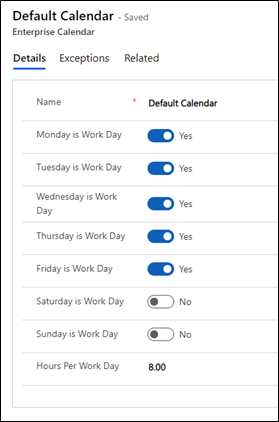
Resource Request Tooltips
Overview
Resource Request Tooltips provide customizable tooltips for resource and project rows in Resource Request grids. When enabled, administrators can configure which fields from the sensei_project and sensei_bookableresource tables appear when a user hovers over a resource row or a project row.
This feature gives Resource Managers (RMs) and Project Managers (PMs) additional context while fulfilling or reviewing requests.
This is the third feature in Sensei IQ’s series of customizable tooltips, following similar functionality in the Timesheet and Project Financials grids.
Behavior and Characteristics
- Configuration Setting:
- Found under Resourcing → Resource Request Tooltips.
- Admins can configure separate tooltips for:
- Project rows
- Bookable Resource rows
- (Proposal tooltip also exists but is considered legacy and not part of general documentation)
- Field Configuration:
- Admins can add any fields (columns) from the Project or Bookable Resource tables.
- Each field requires a Field Name (custom display text) and the Field Logical Name (internal column name).
- Date Range Toggle:
- Each tooltip configuration area includes a toggle for Show Earliest Request Start and Latest Request Finish Dates.
- When enabled:
- At the grouping level (all requests for a project or resource): displays the earliest start and latest finish across requests.
- At the row level (individual request): displays the start and finish dates for that request only.
- Defaults:
- Project Tooltip: Project Name, Current Stage, Status, Start, Finish, Effort Remaining, % Complete (toggle = ON).
- Resource Tooltip: Name, Line Manager, Primary Role, Department, Target Utilization (toggle = ON).
- Proposal Tooltip: Exists but not recommended for general use.
- Additional Enhancement:
- The original requested resource now appears on the fulfillment icon tooltip in the Availability Heatmap and Resource Allocation modes.
Usage Context
This feature is most useful when:
- Organizations want to surface project or resource attributes that help RMs make fulfillment decisions without navigating away.
- PMs and RMs need immediate context (e.g., project stage, resource’s department or utilization target) when reviewing requests.
- Clients extend project or resource records with custom fields and want those visible directly in tooltips.
Additional Filter Options
Overview
The Additional Filter Options menu provides Resource Managers (RMs) and Project Managers (PMs) with filters that refine which requests and projects appear in the Resource Demand and Resource Plan pages.
These filters are designed to reduce cognitive load by hiding requests that are considered complete, approved, or inactive.
Behavior and Characteristics
The following filters are available in the Additional Filter Options menu:
- Show Unfulfilled Requests Only
- Displays only requests that remain unfulfilled based on the configured Resource Demand Unfulfilled Tolerance.
- Requests fulfilled within tolerance are hidden, reducing the number of items in the grid that require action.
- Release context: This option has been available since the original product release.
- Show Unapproved Requests Only
- Displays requests that are not fully approved.
- A request remains visible until all days within it are committed.
- Example: A 52-week request with 51 weeks committed and 1 week still proposed remains visible until the last week is approved.
- Release context: Introduced via UserBack feedback (Release Note: View Filter Option on Resource Demand for "Unapproved" Requests).
- Show Active Projects Only
- Displays requests only for projects with statuses considered active.
- Controlled via General Settings → Active Project Statuses in configuration.
- Organizations can define which Project Status Reason values qualify as active (e.g., Active, Submitted). Non-active statuses such as Completed, Cancelled, or custom status reasons can be excluded.
- Release context: Introduced via UserBack feedback (Release Note: "Show Active Projects Only" filter option for Resource Request pages).
- Additional enhancements delivered as part of this release:
- Project Status is shown in the project tooltip on Resource Request pages.
- Initiative Status was added as a column to page-level filters in Resource IQ Insights, ensuring consistent filtering between the UI and reporting (#1187, #1194).
- Combined Behavior:
- These filters are additive. Multiple filters can be enabled at once, and all must be satisfied for a request to appear.
- Example: If Show Active Projects Only and Show Unapproved Requests Only are both enabled, the grid displays only requests tied to active projects and still containing unapproved periods.
Best Practice Recommendation
- For Resource Demand: Enable all three filters by default (Show Unfulfilled Requests Only, Show Unapproved Requests Only, and Show Active Projects Only). This ensures Resource Managers see only the minimum actionable set of requests when reviewing demand.
- For Resource Plan: Enable Show Active Projects Only by default. This prevents cancelled or inactive projects from skewing resource availability and target availability calculations. Without this filter, a Project Manager may see a resource as unavailable when in fact their commitments come from inactive projects.
Terminology Note
- Unfulfilled = Proposed and committed hours differ beyond the configured Unfulfilled Tolerance.
- Unapproved = At least one period of a request still remains in a proposed state (even if others are committed).
- Active = Not a single status value, but a configurable grouping of Project Status Reason values defined in system settings (e.g., Active, Submitted). Requests tied to projects with other statuses (e.g., Completed, Cancelled) are filtered out when this option is enabled.
- Additive Filtering = All enabled filters are applied together; one filter never overrides another.
Scroll to Start
Overview
The Scroll to Start feature helps users quickly navigate to the beginning of a resource request within the Resource Request grids. Instead of manually scrolling through time periods, users can jump directly to the start date of a request, improving efficiency and reducing effort when reviewing large time-phased requests.
Behavior and Characteristics
- Access Points:
- Available in all four Resource Request modes: Resource Plan, Resource Demand, Resource Allocation, and Availability Heatmap.
- Row-Level Navigation:
- A Scroll to Start button is provided at the row level, allowing users to jump directly to the start of a specific request.
- Group-Level Navigation:
- A Scroll to Start button is also available at the row group level, enabling users to jump to the earliest start among grouped requests.
- PM-Specific Navigation (Resource Plan):
- Project Managers can use a single Scroll to Start button to jump to the beginning of their plan.
- The feature respects any active filters (e.g., Show Unapproved Requests Only).
- RM-Specific Navigation (Resource Demand):
- Resource Managers can enable an Auto Scroll to Start toggle.
- When enabled, the page automatically scrolls to the start of the first actionable request (unapproved, unfulfilled, and active) when the grid loads.
Usage Context
- Project Managers: Use Scroll to Start to quickly access the beginning of a resource plan and review allocations without manually scrolling through long date ranges.
- Resource Managers: Use Auto Scroll to Start alongside filters (Unapproved, Unfulfilled, Active Projects) to ensure that the Resource Demand page immediately surfaces only actionable requests.
Best Practice Recommendation
- For Resource Managers: Enable all three filters (Show Unfulfilled Requests Only, Show Unapproved Requests Only, Show Active Projects Only) together with Auto Scroll to Start. This ensures that when the Resource Demand page opens, the grid positions directly on the earliest actionable request, minimizing time spent searching.
- For Project Managers: Keep Show Active Projects Only enabled when using Scroll to Start on the Resource Plan. This prevents commitments from inactive or cancelled projects from distorting availability calculations.
AutoFill
Overview
The AutoFill feature is available to Resource Managers (RMs) on the Resource Demand page. It is designed as a convenience feature to quickly commit the effort requested by a Project Manager (PM) by copying the Proposed value into the Committed column.
Behavior and Characteristics
- Copy Proposed to Committed: AutoFill transfers the PM’s proposed request directly into the committed allocation.
- Capacity Rules:
- Hours are distributed across the resource’s working days.
- Days with no capacity (e.g., holidays, calendar exceptions) are skipped.
- Over-Allocation:
- AutoFill does not check existing commitments before filling.
- If a resource already has commitments, AutoFill may over-allocate them.
- This behavior is intentional, allowing RMs to align closely with PM requests without negotiation during the fill action.
- Convenience for RMs: The feature eliminates manual entry by RMs when the intent is to fulfill the PM’s request as-is.
Usage Context
Use AutoFill when the goal is to quickly approve or align with a PM’s proposed resource demand. This feature is most effective when:
- Speed and consistency are prioritized.
- RMs intend to mirror the PM’s request without manual adjustment.
- Occasional over-allocation is acceptable, with adjustments to be managed separately.
Target Availability
Overview
Target Availability provides an alternate view of a resource’s availability by applying the resource’s Target Utilization % (from the Bookable Resource record) to their calculated Capacity, and then subtracting any Committed requests.
This feature addresses client feedback that standard calculations relied solely on raw capacity from the resource’s calendar, without accounting for organizational utilization targets.
Behavior and Characteristics
- Source Field:
- Each Bookable Resource has a Target Utilization % field (whole number).
- Target Availability is calculated as:
Target Availability = (Capacity × Target Utilization %) − Committed Requests
- Display Options:
- Appears as a column to the right of Availability in:
- Resource Plan grid
- Resource Demand grid
- Resource Allocation grid
- Availability Heatmap
- Users can toggle the column on or off using View Options.
- Appears as a column to the right of Availability in:
- Heatmap Integration:
- Users can enable Use Target Availability in the additional View Options menu.
- When enabled, the Availability Heatmap color coding is based on Target Availability instead of raw Capacity.
- Explainable Tooltips: The explainable tooltip reflects the adjusted Target Availability when this option is enabled.
Terminology Note
- Capacity = Total working hours available for a resource based on their assigned calendar (including working days, hours per day, and calendar exceptions).
- Availability = Capacity minus demand (the remaining hours not already allocated).
- Target Availability = Capacity adjusted by the resource’s Target Utilization % minus any committed requests. This represents the effective availability an organization expects the resource to contribute.
Worked Example
Scenario
A Bookable Resource has a calendar-based Capacity of 40 hours per week. Their Target Utilization % is set to 50%. They already have 10 hours of committed requests this week.
Calculation
Target Availability = (40 × 50%) − 10 = 10 hours
Result in Practice
- In grid views (Resource Plan, Resource Demand, Resource Allocation), the Target Availability column displays 10 hours.
- If the Resource Manager enables Use Target Availability in View Options, the Availability Heatmap color coding reflects the reduced 10-hour Target Availability rather than the full 40-hour Capacity.
Resource Demand Unfulfilled Tolerance
Overview
Resource Demand Unfulfilled Tolerance provides organizations with flexibility in how resource requests are considered fulfilled.
By default, a request is only fulfilled if the Committed value exactly matches the Proposed value. With this feature, administrators can configure a percentage tolerance that allows small variances between proposed and committed values to still be treated as fulfilled.
Behavior and Characteristics
- Default Behavior:
- With no tolerance (0%), the committed hours must match the proposed hours exactly for a request to be considered fulfilled.
- Configurable Tolerance:
- Administrators set the tolerance value in the configuration setting Resource Demand Unfulfilled Tolerance.
- The value is entered as a whole number and converted to a percentage.
- Example: Setting the value to 10 results in a 10% tolerance.
- Fulfillment Logic:
- If the committed value falls within the tolerance range (above or below the proposed value), the request is considered fulfilled.
- Values outside the tolerance range are considered unfulfilled.
- UI Behavior:
- Requests within tolerance appear green on the Resource Demand and Resource Plan pages.
- When using the Show Unfulfilled Requests Only filter, requests fulfilled within tolerance are excluded, reducing cognitive load for Resource Managers.
Terminology Note
- Proposed = The hours requested by the Project Manager.
- Committed = The hours approved and allocated by the Resource Manager.
- Unfulfilled remainder = The difference between proposed and committed when they do not match.
- Tolerance = The acceptable variance (percentage) between proposed and committed, configured at the system level.
Worked Example
Scenario
A Project Manager proposes 40 hours for a resource. The system has Resource Demand Unfulfilled Tolerance set to 10%.
Calculation
- 10% of 40 = 4 hours.
- Acceptable committed range = 36 to 44 hours.
Result in Practice
- If the Resource Manager commits 37 hours → request is fulfilled (green).
- If the Resource Manager commits 43 hours → request is fulfilled (green).
- If the Resource Manager commits 35 hours or 45 hours → request is unfulfilled (red) and remains on the actionable grid.
Resource-to-Finance Sync
Overview
The Resource-to-Finance Sync feature streamlines financial management by automatically transferring labor costs from the Resource Plan into the Project Financials grid. This reduces manual data entry, keeps financials aligned with resourcing, and ensures project cost tracking remains accurate.
Behavior and Characteristics
- Configuration:
- Controlled by the Resource-to-Finance Sync setting in Configuration Settings.
- Admins can define:
- Default Cost Category → The financial cost category (e.g., Labor — default value) under which imported costs will appear.
- Rate Type → Which rate to use when calculating costs from hours:
- Cost (default)
- Sell
- How It Works:
- On the Project Financials tab, if new cost data is available from the Resource Plan, a banner appears at the top of the grid with an info icon and the text: “New information to import.”
- On the toolbar, an Import button is available.
- Opening the menu shows the option Resources Import:
- This option will display a red “new” dot indicator when new data is available.
- Selecting Resources Import pulls hours from the Resource Plan, multiplies them by the selected Rate Type, and maps the calculated values into the financials grid under the defined Cost Category.
- Data Storage:
- All calculations are stored in hours for accuracy.
- Values are converted to cost in the financials grid based on the chosen Rate Type.
Usage Context
- Project Managers: Use Resources Import to quickly populate the Project Financials grid with up-to-date labor costs from the Resource Plan.
- Finance/PMO Teams: Gain confidence that project budgets reflect the most current resourcing data without relying on manual updates.
Terminology Note
- Cost Category = A financial classification used in the Project Financials grid (e.g., Labor, Materials, Travel). Imported resource costs are grouped under the defined category.
- Cost Rate = The internal rate applied to resources, typically representing the actual cost of employing the resource.
- Sell Rate = The external or chargeable rate applied to resources, often used for billing or revenue projection.
- Resources Import = The toolbar action that triggers synchronization of resource hours and rates into financial records.
Calendar Exceptions
Calendar Exceptions are used to input non-working time for resources. If using AutoFill, days with calendar exceptions will not automatically have allocations placed against them, and the hours will be distributed across the rest of the days that are part of the period selected. Resource Managers can always manually override this if the allocation must fall on a day with a resource calendar exception.
Calendar Exceptions can be created at the Default Calendar level (for an organization to set non-working days for all Resources allocated to that Default Calendar) or at the Resource level (to set non-working days for an individual resource).
Days with Calendar Exceptions will show in the Resource Plan and Resource Demand screens with 0 Capacity.
- If hours are proposed for days with a Calendar Exception they will show as red, and if the Resource Manager chooses to AutoFill their Committed hours it will commit 0 hours to that period. Specific hours manually entered into this period will show as an overallocation.
- If hours are proposed to a higher calendar time period that contains a Calendar Exception, the allocation will not be added to the days with a Calendar Exception and will be shared evenly between the working days in that period. Due to this, these working days could become overallocated and will need to be managed. For example:
- If a PM has requested a resource for the whole week by adding 40 hours or 1 FTE to the weekly view, and that week has one Calendar Exception day within it, those 40 hours will be spread evenly over the 4 remaining days making each of them overallocated by 25%.
- If a PM has requested only 4 of the days within a week that contains one Calendar Exception day this allocation will be allocated to the 4 working days correctly.
Calendar Exception Management
Overview
Calendar Exception Management streamlines how organizations create, copy, and maintain calendar exceptions across multiple Enterprise Calendars. It combines two features: Copy Calendar Exceptions and Calendar Exception Recurrence.
Together, these provide Resource Managers and Administrators with flexible tools to manage exceptions at scale, ensuring accuracy and consistency without repetitive manual entry.
Behavior and Characteristics
Copy Calendar Exceptions
- Purpose: Allows users to copy exceptions from one Enterprise Calendar to one or more others.
- How it works:
- A toolbar button, Copy Exceptions, is available in the Enterprise Calendar list view.
- Clicking the button opens the Copy Calendar Exceptions dialog.
- Source Calendar: Single lookup field to select an active calendar.
- Target Calendars: Multi-select lookup field for one or more active calendars (excluding the selected source).
- Exception Selection: A subgrid displays the exceptions from the source calendar (start and end dates, all selected by default). Users can adjust by unchecking exceptions.
- Execution: Clicking Copy commits the selected exceptions to all chosen target calendars.
Calendar Exception Recurrence
- Purpose: Enables recurring exceptions to be defined once and automatically generated according to a recurrence pattern.
- How it works:
- When creating a new calendar exception, users click Make Recurring.
- This opens a Recurrence dialog with the following options:
- Repeat frequency: Monthly or yearly.
- Pattern options:
- Repeat on a specific day number each month (e.g., “Day 15”).
- Repeat on the first/second/third/etc. weekday of the month (e.g., “First Monday of September”).
- End condition: Repeat until a specified end date.
- The system generates the recurring exceptions automatically on the selected calendar.
Usage Context
- Copy Calendar Exceptions is most useful when multiple calendars (e.g., different departments or regions) need to share common exceptions, such as organization-wide holidays.
- Calendar Exception Recurrence is most useful for recurring exceptions such as annual holidays (e.g., New Year’s Day) or predictable monthly events (e.g., first Friday company meeting).
- Together, these features drastically reduce manual data entry and ensure consistent handling of exceptions across calendars.
Best Practice Recommendation
- Use Copy Calendar Exceptions when an organization-wide holiday or event applies across multiple calendars. This ensures consistency while minimizing redundant data entry.
- Use Calendar Exception Recurrence when an event happens on a predictable schedule (e.g., every year or every month). This prevents missed entries and reduces the need for future maintenance.
- Combine the two approaches when appropriate: define recurring exceptions in a single source calendar, then use Copy Exceptions to replicate them across multiple calendars. This creates a scalable, low-maintenance process for managing exceptions across the enterprise.
Software Boundaries and Limits
| Detail | Limit |
|---|---|
| Dataverse quota consumed per resource year. | 170kb / Resource / Capacity Year |
| Default Capacity Horizon | 4 years / resource, 1 in arrears and 3 ahead |
| Maximum Capacity Horizon | 11 years / resource, typically 1 in arrears and 10 ahead |
| Maximum Supported Resources with calendars | 4000 Resources with 4 years of capacity planning (1 behind 3 ahead - for capacity calculation, this would be batches of 400) |
| Resources in per Resource Plan | at least 90 resources |
| Save operations | 45 resource years (90 resources for 6 months, 15 resource for 3 years etc.) |
| Copying Calendar Exceptions | Up to 200 exceptions in a single copy event |
| Recurring Calendar Exceptions | Up to 50 instances of a recurrence |